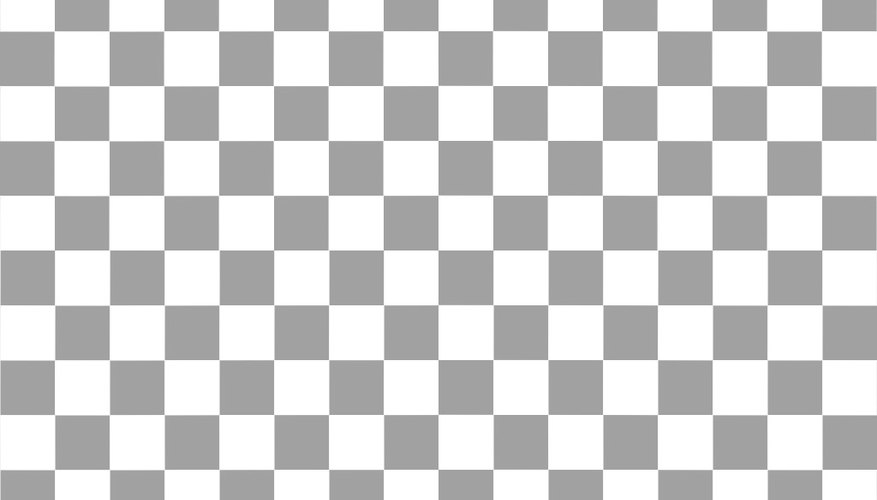The first time you see a chequered background when you open a file in an Adobe program, such as Photoshop, it may take you by surprise, especially since not all files have such a background. The white and grey chequerboard pattern serves to indicate a feature of the file you may not otherwise notice -- its transparency.
File types
Any of the native file types associated with Adobe programs can have transparency and, by consequence, display a chequerboard background. This includes not only Photoshop files, but also Illustrator files and even PDF documents, although the latter case is quite rare. Other file types that support transparency, such as PNG and GIF, will also display the chequerboard background when opened in an Adobe program.
Benefits
The chequerboard background helps you identify the transparent areas of the document you are working on at a glance. The colours of the pattern are neutral and unobtrusive, and the pattern itself is not something you are likely to include in a document as part of the design. In contrast, any solid colour used to indicate transparency may blend in with the document itself and make it harder to spot transparent areas, especially if it is a common colour such as white or black. A brighter, less common colour, such as highlighter green or purple, would make it easy to identify transparent areas, but would clash with the document and distract you from its actual colour scheme.
- The chequerboard background helps you identify the transparent areas of the document you are working on at a glance.
- A brighter, less common colour, such as highlighter green or purple, would make it easy to identify transparent areas, but would clash with the document and distract you from its actual colour scheme.
Adjusting the grid in Photoshop
If the default colour and size of the transparency grid don't suit you, you can adjust them in the Photoshop options. Click "Edit," hover over "Preferences" and select "Transparency & Gamut." By default, the grid has medium-sized squares; you can change it to small or large squares or set the grid size to "none," which causes the chequered background to be replaced by a solid white one. In addition to the white and light grey default grid, Photoshop also offers a variety of other options, including medium and dark grey grids, as well as light red, orange, green, blue and purple ones. You can also click the two coloured squares to select custom colours for the grid. This setting affects the display of transparency grids for all files.
- If the default colour and size of the transparency grid don't suit you, you can adjust them in the Photoshop options.
Other Adobe software
Two other commonly-used Adobe programs can display a transparency grid -- Illustrator and Acrobat. In Illustrator, the transparency grid exists only for documents created using the "Video and Film" profile, since they're the only type of document that supports transparent backgrounds. Unlike in Photoshop, the setting is specific to each document and is set when you create it; to change the grid used by a document, click "File" and select "Document Setup." The options for the transparency grid are identical to those in Photoshop. In Acrobat, you can choose whether or not to display the transparency grid by toggling a check box in the Page Display section of the program's preferences; you can't, however, change how it looks.
- Two other commonly-used Adobe programs can display a transparency grid -- Illustrator and Acrobat.
- Unlike in Photoshop, the setting is specific to each document and is set when you create it; to change the grid used by a document, click "File" and select "Document Setup."