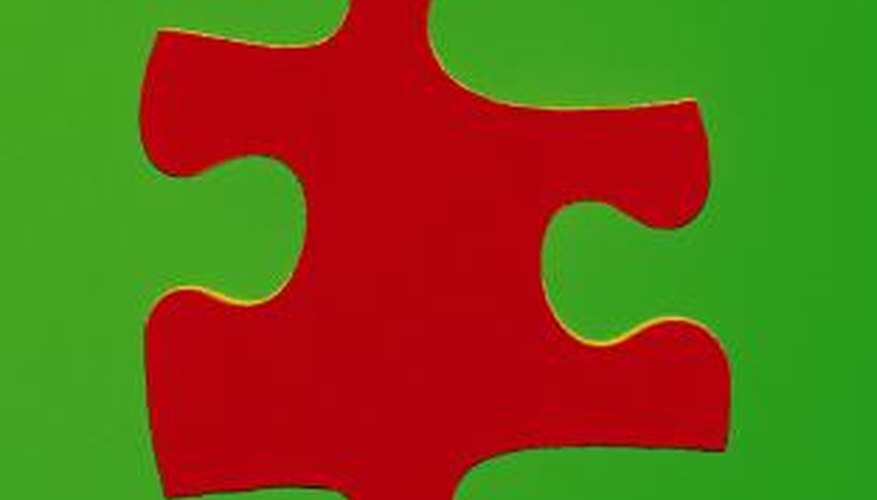Microsoft Word offers a wide variety of clip-art images and auto shapes, but it does not provide any creative text boxes. In order to get a creative text box, such as a puzzle piece, you have to find the image yourself and insert your text. It takes a little time, but the result is a unique, original text box.
- Microsoft Word offers a wide variety of clip-art images and auto shapes, but it does not provide any creative text boxes.
- In order to get a creative text box, such as a puzzle piece, you have to find the image yourself and insert your text.
Open an Internet browser and navigate to a website that offers clip art of puzzle pieces to download for free (see Resources for links).
Open the image of the puzzle piece in its largest view.
Right-click the image and click "Save Image."
Name the image something like "puzzle piece" so you can find it easily.
Open a blank document in Microsoft Word and click on the "Insert" tab.
Scroll down to "Picture" and choose "From File." Search for the picture of the puzzle piece that you saved and click "Insert."
- Open a blank document in Microsoft Word and click on the "Insert" tab.
- Search for the picture of the puzzle piece that you saved and click "Insert."
Resize the puzzle piece to the size that you need by clicking on it and dragging the edges.
Right-click the puzzle piece and scroll down to "Text Wrapping." Choose "Behind Text."
Click the "Insert" tab and go to "Insert Text Box." Create the text box inside the puzzle piece and resize to fit inside the puzzle piece. Enter your text.
TIP
Using a picture of a white puzzle piece is best because then your text box will not show within the puzzle piece.