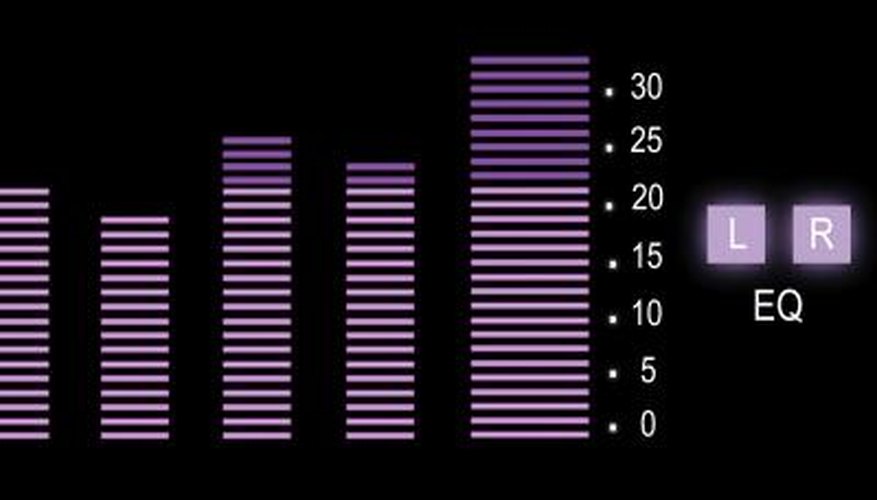Apple's Logic Express and Logic Pro applications are unique to the world of digital audio in one important way. Instead of using the common VST or VSTi plug-in formats, they use a proprietary format called Audio Units (AU). Almost all plug-ins are released in both formats. However, the process of installing and using AU-format plug-ins can vary, and in the case of plug-ins from Waves --- a prominent supplier of high-end audio effects and mastering plug-ins --- that process is somewhat unusual. Here is how to put Wave plug-ins in Logic Pro or Logic Express.
- Apple's Logic Express and Logic Pro applications are unique to the world of digital audio in one important way.
- Here is how to put Wave plug-ins in Logic Pro or Logic Express.
Mount the disk image containing your Wave plug-ins. Waves offers several different plug-in bundles. All will require the same procedure for use with Logic.
Double-click the Installer icon. The installation process will begin. Follow the standard prompts as you would with any other software installation. Once the installer is finished, complete the registration process (iLok) to ensure that your license is valid.
Open a Finder window, and go to your Applications folder. There will now be a folder named "Waves" and in it a subfolder named "Waveshells." Go to that subfolder. It contains a program you will need called "Waves AU Reg Utility."
- Double-click the Installer icon.
- There will now be a folder named "Waves" and in it a subfolder named "Waveshells."
Start the "Waves AU Reg Utility" program. This program will register all installed Waves plug-ins for use in Logic. Click "Let's Go" and then, once the process is complete, click "Done." All installed Waves plug-ins should now be registered, but you need to make sure that Logic recognises them.
Open Logic. Once it has loaded, click on "Preferences" in the tool bar and select "Audio Units Manager." A window listing all registered and validated plug-ins will appear. Each individual Wave plug-in will appear in this list. Check the column labelled "Compatibility." All Wave plug-ins should now show as "successfully validated" in that column. This means they are now available for use in Logic as normal.
- Start the "Waves AU Reg Utility" program.
- All Wave plug-ins should now show as "successfully validated" in that column.
TIP
Waves is one of very few AU plug-ins that require the use of a separate AU registration program.