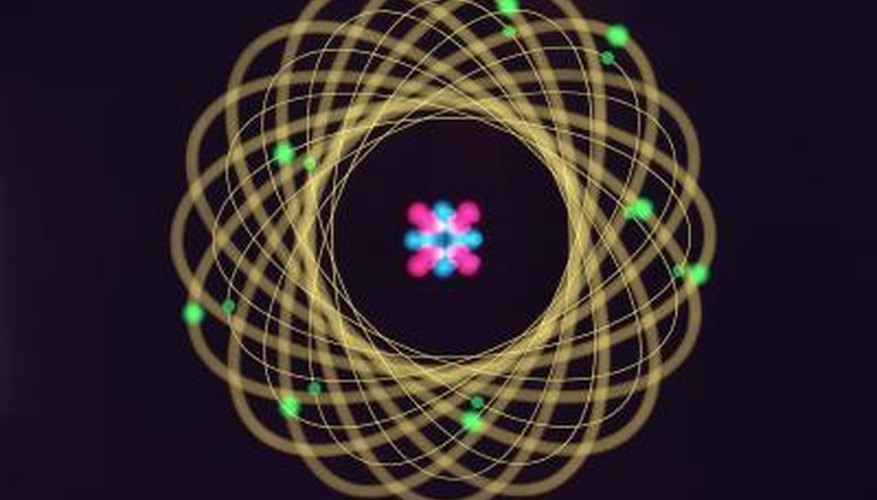Every atom emits a unique set of discrete wavelengths. These wavelengths, or atomic spectra, are one way of identifying atoms, much the way a fingerprint can be used to identify a human. Atomic wavelengths are computed and depicted with atomic orbitals. Orbital configurations are used to show how many electrons are in each atomic orbital; orbital box diagrams note how many unpaired electrons there are in an atom and in which direction those electrons are spinning. Orbital box diagrams can be easily constructed in Microsoft Word with text boxes.
- Every atom emits a unique set of discrete wavelengths.
- Orbital box diagrams can be easily constructed in Microsoft Word with text boxes.
Open a new Microsoft Word document and save it somewhere you can find it later on your computer.
Click the "Insert" tab from the top menu, followed by "Text," "Text Box" and finally "Draw Text Box" to insert a text box into the document. Click on the area of the document where you want to depict your first subshell with your mouse and drag the rectangular shape until it is about 1/2-inch wide. Create the number of text boxes you need from one to five or more depending on the number of boxes needed for your specific electron configuration.
Add an "Up" or "Down" arrow, or both, inside of each text box to note the specific spin for unpaired electrons within each subshell. Click within each text box to add arrows to that box.
- Add an "Up" or "Down" arrow, or both, inside of each text box to note the specific spin for unpaired electrons within each subshell.
Draw an arrow by clicking on the "Insert" tab from the top menu followed by "Illustrations," "Shapes" and "New Drawing Canvas." Select "Lines" from the "Shapes" menu and make a short line within the text box. Add an arrowhead to the line by clicking on the top or bottom of the line you just created, then clicking "Format" from the top menu followed by "Drawing Tools," "Shape Styles" and "Shape Outline." Click "Arrows" and select the style of arrow head that looks like a simple "V" pointing up or down.
Press "Copy" to copy the arrow you just created. Place your cursor inside your other text boxes, one at a time, and press "Paste" to copy the arrow into all your text boxes as needed. Repeat this process for arrows in the other direction until all of your subshells are appropriately noted with the proper unpaired electron spinning directions.
Label the atoms with their appropriate letters to the left of each electron configuration and number notations beneath the filled text boxes to complete your orbital box diagram.