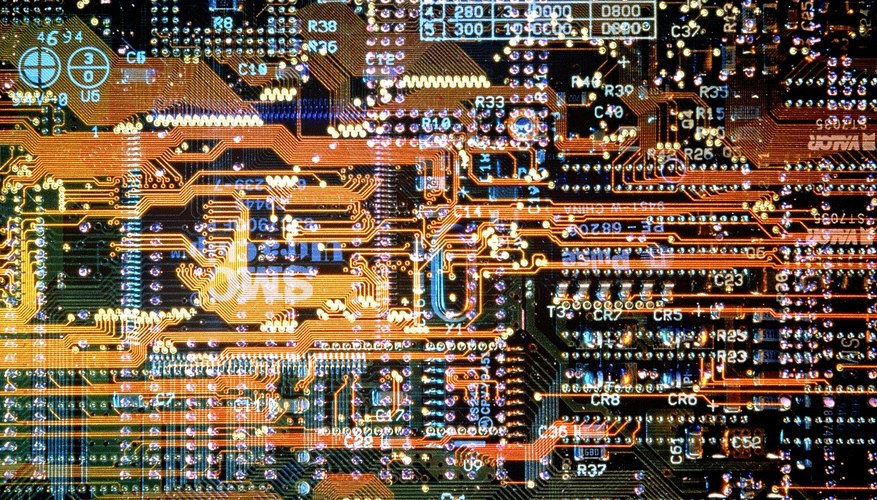Picasa is a free image editing program available from Google. In comparison to other photo editors, its features are basic, but provides a convenient way to quickly edit, adjust colours, crop and add effects to your digital photos. To invert colours from Picasa, you will need version 3 or higher. Though the Picasa software developers didn't provide a built-in inverted colour effect, they did give you the ability to use the Picnik web application. Picnik offers hundreds of different effects and options that Picasa does not have, yet you get to use the Web app from within the computer program.
- Picasa is a free image editing program available from Google.
- Though the Picasa software developers didn't provide a built-in inverted colour effect, they did give you the ability to use the Picnik web application.
Launch the Google Picasa image editing and management software.
Locate and double-click the image you want to edit.
Go to the "Basic Fixes" tab on the left sidebar and click the "Edit in Picnik" option. Click "Yes" to agree to opening the Picnik website in Picasa's built-in Web viewer.
Go to the "Create" tab and select "Effects" from the menu bar.
- Go to the "Basic Fixes" tab on the left sidebar and click the "Edit in Picnik" option.
- Go to the "Create" tab and select "Effects" from the menu bar.
Scroll down the different effects located on the left side. Find the "Color" section and then click the "Invert" effect. Click "Apply" to confirm your choice.
Click "Save to Picasa" near the upper-right corner. Choose "Replace" or "Save a new copy." Once it is finished processing, you will see the colour-inverted image loaded in Picasa. It is not necessary to save it, as the program automatically saves a copy of the image to the local hard disk.