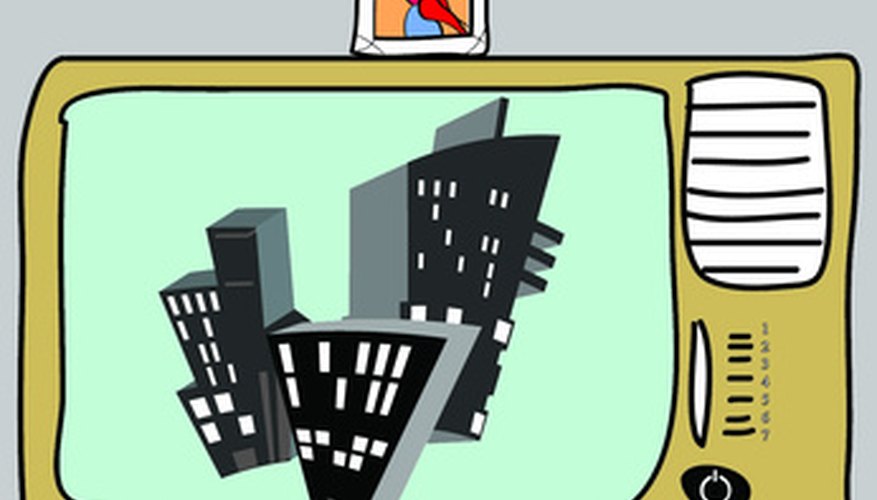Orion TVs are made by Panasonic. While these TVs are fairly easy to set up and use, there may be times when your Orion television set does not work as well as you would like. Sometimes, the simplest tips are all you need to fix your television. There are some actions you can take to troubleshoot your Orion TV to get it working again.
- Orion TVs are made by Panasonic.
- While these TVs are fairly easy to set up and use, there may be times when your Orion television set does not work as well as you would like.
Check that the TV is plugged in and turned on.
Plug the Orion TV into another AC power outlet if the TV will not come on.
Check your house's fuse box to determine if a fuse has blown or a circuit breaker has tripped. Replace the fuse or reset the circuit breaker by flipping it back to the "On" position if necessary.
Unplug the TV for an hour. Let it cool down and then plug it back into an AC outlet. Turn the TV on.
Check that the channels are set into the TV's memory.
Check the cable and antenna connections to the Orion TV. Adjust the antenna to make the picture clearer.
- Unplug the TV for an hour.
- Adjust the antenna to make the picture clearer.
Check for nearby electronic devices such as cell phones, computer modems or kitchen appliances that can cause TV signal interference.
Use the picture control adjustment buttons on the TV or the remote control to refine the TV's picture.
Check the volume control adjuster on the TV or remote to make sure that the volume has not been set too low.
Press the "Mute" button on the Orion TV or remote control to unmute the TV.
Ensure that external speakers have been connected correctly to the Orion TV.
Ensure that the sound inputs and outputs on a DVR or VCR have been connected correctly to the Orion TV.
- Use the picture control adjustment buttons on the TV or the remote control to refine the TV's picture.
- Ensure that the sound inputs and outputs on a DVR or VCR have been connected correctly to the Orion TV.
You may also need to adjust the volume control on a hearing aid if you are wearing one while watching your Orion TV.
Check that the cable connections to the TV, cable box and other components are secure. The cable coming into your house should be connected to a converter box whose output is then connected into the antenna jack on your Orion TV to view cable channels that are originally scrambled.
Ensure that the TV is set to the correct channel for cable viewing. Try Channel 3 if Channel 4 is not working. Try Channel 4 if Channel 3 is not working.
Use the remote control to set the cable TV menu option to CATV mode.
Change the batteries in the remote control by sliding the back battery panel off. Remove the old batteries and replace them with two AA batteries. Pay attention to the polarity diagram on the inside of the remote control, and place the "+" ends of the batteries accordingly. Do not mix old and new batteries in your remote control.
- Ensure that the TV is set to the correct channel for cable viewing.
- Change the batteries in the remote control by sliding the back battery panel off.
Move closer to the TV and try the remote control again; you may be out of range of the TV's remote signal sensor.
Aim the remote control precisely at the Orion TV's sensor and press the command button to get the command that you desire to work.
Remove any obstructions between the remote and the TV such as furniture, people or pets that can disrupt the signal from the remote control to the TV.