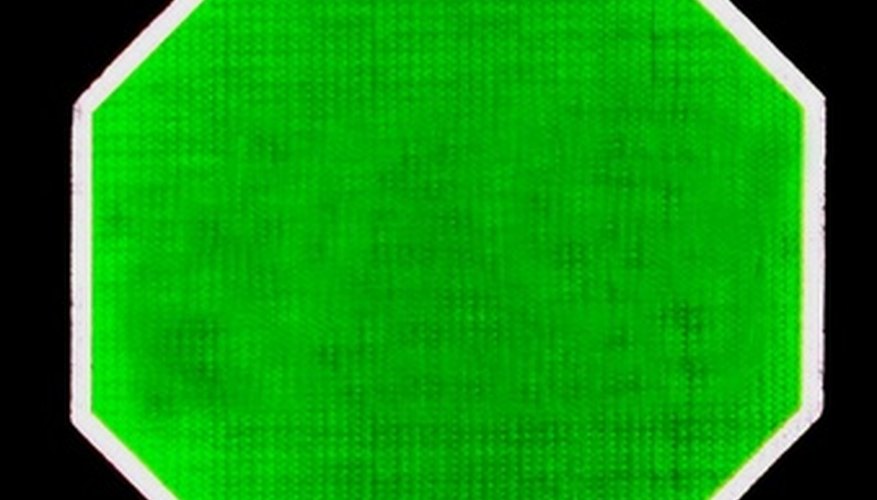Illustrator is a vector drawing program that has vector tools to create high quality shapes and graphics. Adobe Illustrator CS3 has the ability to produce graphics and art for print, Web, video, Flash, 3-D, animation and motion effects. Illustrator's shape tool allows the user to create basic geometric shapes. The shape tool can create many shapes, which are also referred to as objects, including rectangles, squares, triangles and such polygon shapes as the octagon.
Choose "Print Document" under the create-new section on the welcome screen. If you have selected to hide the welcome screen when Illustrator CS3 opens, choose "File" from the menu toolbar and select "New." A window will open titled new document. Set-up your document in this window.
- Illustrator is a vector drawing program that has vector tools to create high quality shapes and graphics.
- Choose "Print Document" under the create-new section on the welcome screen.
Choose "Letter" in the size panel; then select "Inches" located in the units panel; next choose "Portrait" or "Landscape" in the orientation panel. Once you've completed setting up the document, click "OK."
Select the "Shape Tool" from the Tools Panel located on the left side of the document. If your panel is a single row of tools, the "Shape Tool" will be located between the "Line Segment Tool" and the "Paintbrush Tool." If your panel shows two rows of tools (side by side), then the "Shape Tool" will be to the right of the "Line Segment Tool."
- Choose "Letter" in the size panel; then select "Inches" located in the units panel; next choose "Portrait" or "Landscape" in the orientation panel.
- If your panel shows two rows of tools (side by side), then the "Shape Tool" will be to the right of the "Line Segment Tool."
Click the "Shape Tool" and hold down your mouse to display a series of other tools.
Choose the "Polygon Tool" to make an octagon in Illustrator. Once you've selected the tool it should appear in the tools panel and the cursor should be a "Plus." Now you're ready to make your octagon.
Hold down your mouse on the new document and begin moving the mouse around the artboard to create a shape. Go outward to create a large shape and move inward to create a smaller shape. Don't let go of the mouse. Once you have a size, stop moving the mouse, but don't let go of the mouse.
Use the "Up and Down Arrow Keys" to add or subtract sides to make an octagon. If your shape has more than eight sides, for example 12 sides, click the down arrow key four times to get eight sides. If you have fewer sides, such as with a triangle, click the up arrow key five times to add five sides to create an octagon.
- Hold down your mouse on the new document and begin moving the mouse around the artboard to create a shape.
- If you have fewer sides, such as with a triangle, click the up arrow key five times to add five sides to create an octagon.