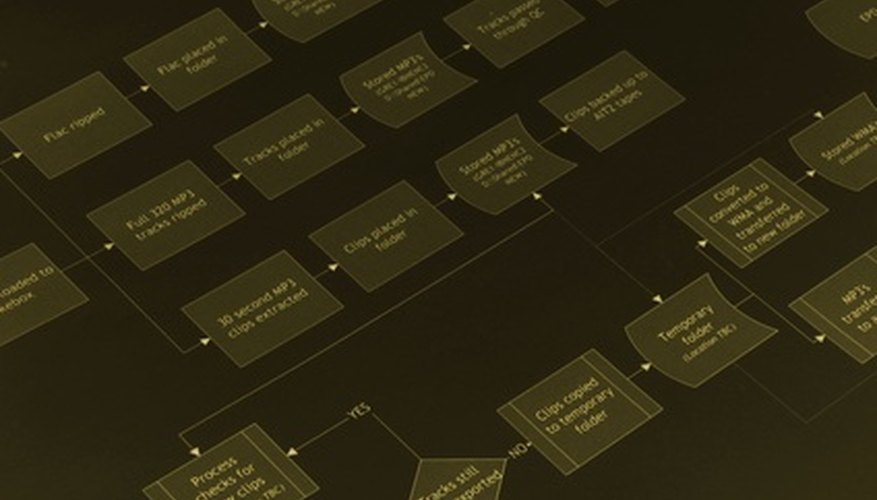Designing a currency conversion flowchart allows a computer programmer to see the different stages a currency conversion program involves. A flowchart is a visual representation of what happens to a piece of data during processing. Flowcharts use standardised symbols such as circles, ovals, rectangles and diamonds. A currency conversion flowchart can both be drawn up as an overall process and then, optionally, with each overall procedure drawn into individual flowcharts with more detail.
- Designing a currency conversion flowchart allows a computer programmer to see the different stages a currency conversion program involves.
- A currency conversion flowchart can both be drawn up as an overall process and then, optionally, with each overall procedure drawn into individual flowcharts with more detail.
Write the title to your flowchart at the top of the page. For example, write, "Currency Conversion Flowchart".
Draw an oval below the title in the upper-left hand corner of the page. Write inside it "Start."
Draw a straight arrow down from the bottom of the oval about 1 inch in length. Draw a rectangle. Write inside the rectangle, "Input a number".
Make another straight arrow down from the centre of the bottom of the rectangle. Draw a second rectangle. Write inside of it "Choose 'convert from' country".
Attach another down arrow the same way and draw a third rectangle. Write inside it, "Input another number". Draw another arrow down.
- Draw a straight arrow down from the bottom of the oval about 1 inch in length.
- Write inside it, "Input another number".
Draw a fourth rectangle. Write inside of it, "Choose 'convert to' country". Make another downward directional arrow and a fifth rectangle.
Write inside the fifth rectangle, "Perform conversion". Draw another downward arrow and one more rectangle. Write inside this final rectangle, "Display answer".
- Write inside of it, "Choose 'convert to' country".
- Write inside the fifth rectangle, "Perform conversion".
Draw one more downward arrow. Make a final oval beneath this and write inside the oval, "End".
TIP
Flowcharts can be made with symbols found inside word processing programs. Alternately, flowcharts can be made through specialised flowchart software. Keep flowchart symbols the same throughout your flowchart. Rectangles indicate action, ovals indicate starts and ends, while diamonds indicate decisions.
WARNING
Each rectangle step inside this currency conversion flowchart can be broken down into its own flowchart. For example, the "Input a number" step would include further steps such as, "Check to make sure number is not a negative number or contains letters", "Limit decimal spaces", "Display error message" and "Return user to text box". Because each step can get quite involved, creating a detailed currency conversion flowchart can be more time-consuming than you originally anticipated.