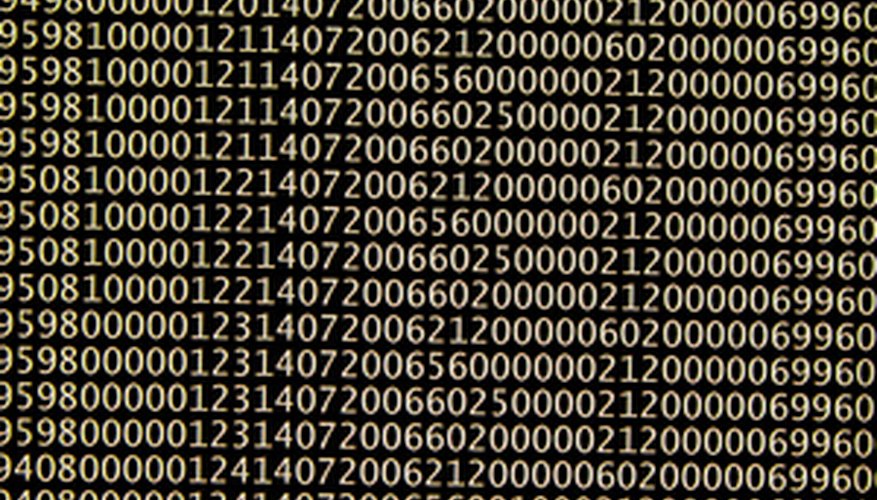Creating your own customer relationship management (CRM) database can seem like an impossible task, but you can use some of the Microsoft Access database templates to assist you. The customer relationship management database included in Access provides you with a table, queries, forms and reports to give you a jump start on your CRM. Once you create your CRM, all that's left to do is add your data and customise the forms, queries and reports.
- Creating your own customer relationship management (CRM) database can seem like an impossible task, but you can use some of the Microsoft Access database templates to assist you.
- The customer relationship management database included in Access provides you with a table, queries, forms and reports to give you a jump start on your CRM.
Open Microsoft Access and locate the template gallery.
To find the template gallery in Access 2003, select "File" and "New." Using the right task pane, locate the templates search box. Type "database." You will see all of the available databases. Download the sales contact management database.
To find the template gallery in Access 2007, select the "Office" button and select "New." Using your left task pane, select the business category from the Microsoft office online. The customer relationship management database is located within the business templates. Download this database once you locate it.
Review the template to ensure it meets your needs. The template may open to display a form for data input. To view the database in its entirety, select "F11." This will let you view all tables, queries, forms, reports, macros and modules.
- To find the template gallery in Access 2007, select the "Office" button and select "New."
- The template may open to display a form for data input.
Modify the tables and forms for your customised database needs. As you review the tables and forms, edit them to your current project. This may require you to edit field properties of the tables and forms.
- Modify the tables and forms for your customised database needs.
Review the Access relationships between your tables. If necessary, modify them to your needs. This may require breaking relationships or creating new ones.
Input your data into the customised tables and forms. You can import data directly into the Access tables or use the forms to manually enter data into the Access. Then proceed to running your queries and reports.
Run your queries. If the template did not contain queries, use the query wizard or query design view to create queries. Using query validation rules can help you find data from the tables and forms.
- If the template did not contain queries, use the query wizard or query design view to create queries.
Run your customised reports. If the template did not contain reports, use the report wizard or the report design view to create reports.
Complete your customisations by saving your database. This will store all of your work and enable future access to your new database.
TIP
If your computer does not automatically download these templates, you can always get them for free from the Microsoft template gallery (see Resources).