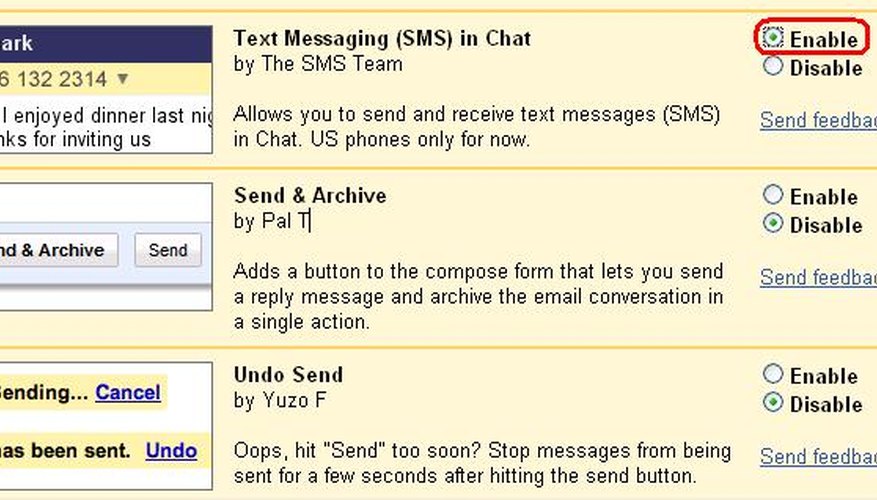Send text messages right from your e-mail account. Whether you've misplaced your cell phone or simply find typing text messages on a keyboard much easier, Gmail's SMS feature is a nice feature to use. Follow these tips to activate text messaging in your Gmail account.
- Send text messages right from your e-mail account.
- Follow these tips to activate text messaging in your Gmail account.
Sign in to your Gmail account. Once you've signed in, click the "Settings" heading located in the top right hand corner of the page.
Click the tab labelled "Labs" in the "Settings" menu. Scroll down to the section titled ""Text Messaging (SMS) in Chat."
Select the button labelled "Enable" and then scroll down to the bottom of the page. Click "Save Changes."
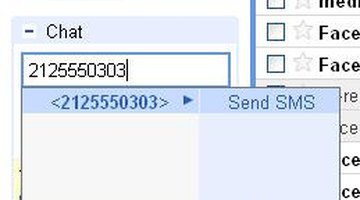
Type the cell phone number of the text message recipient into a chat box in Gmail, and then click "Send SMS."
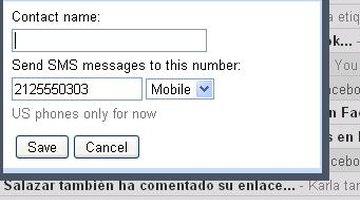
Type in a contact name for the recipent, and then click "Save."
Type your message into the chat window that appears and press the enter key on your keyboard to send the message.
WARNING
The recipient of the text message may be charged by their carrier for every "Enter" that you hit on your keyboard.