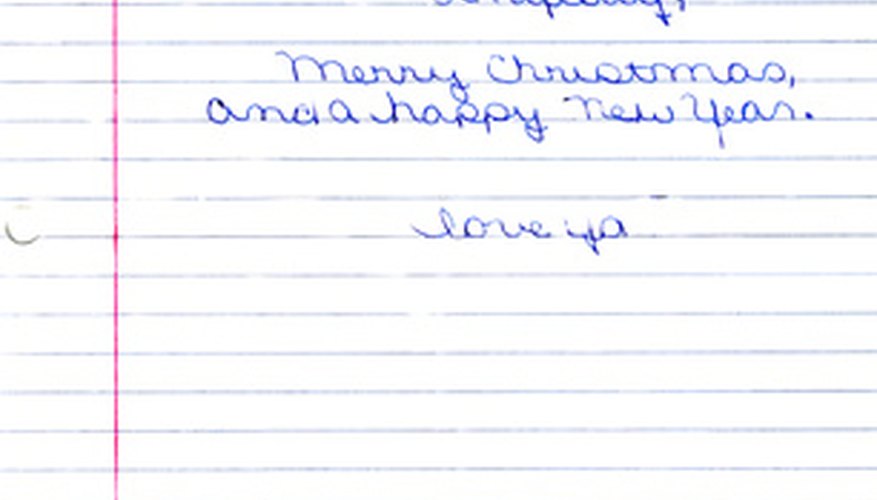Strictly speaking, an image in OneNote cannot be rotated. Microsoft Office OneNote provides colourful tools to take notes, draw simple pictures with shapes, draw freehand, insert images and even insert audio and video clips; however, surprisingly OneNote 2007 limits the amount of editing of inserted images. Only objects drawn with shape tools can be rotated.
Images
Images in OneNote 2007, such as inserted photographs, can be resized and moved, but OneNote provides no tools to rotate an image from within the program. Images must be inserted in the desired orientation.
Image Work-around
Although not as convenient, rotate an image in another program before inserting it into OneNote 2007. For example, to rotate a selected image to any angle in PowerPoint 2007, drag the green dot that extends from one of the handles bordering the image. Copy and paste the rotated image into OneNote 2007.
Rotate Shapes

Shape tools create rectangles, ovals, parallelograms, triangles, diamonds and lines with the selected pen colour and width. Once selected, shapes reflect the only objects that can be rotated in OneNote 2007. Choose "Rotate" from the drop-down menu on the "Drawing Tools" toolbar. Select a "Rotate" option to rotate an image.
- Shape tools create rectangles, ovals, parallelograms, triangles, diamonds and lines with the selected pen colour and width.
- Choose "Rotate" from the drop-down menu on the "Drawing Tools" toolbar.
Text and Lines
"Font Formatting Effects" on the "Format" menu include colours, highlights, sizes, font faces, font style and character spacing applied to text blocks. Lines can be created with various pen widths, colours and arrowheads. Neither text nor lines can be rotated in OneNote 2007.