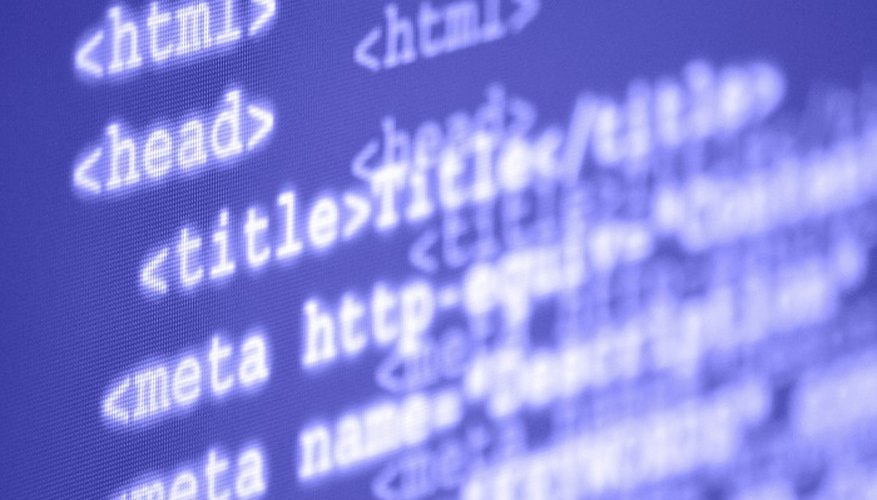Sandwiched between Notepad and Microsoft Word, WordPad introduces the basic text formatting and font styles Notepad leaves out, but does not have advanced styles, page breaks or many other features found in Word. Of the three Microsoft text editing programs, WordPad is the only one that does not show line numbers. If you need to locate a specific line of text, such as when you are tracking down a programming error, you need to manually count lines or use an ordered list.
- Sandwiched between Notepad and Microsoft Word, WordPad introduces the basic text formatting and font styles Notepad leaves out, but does not have advanced styles, page breaks or many other features found in Word.
- If you need to locate a specific line of text, such as when you are tracking down a programming error, you need to manually count lines or use an ordered list.
Open your document in WordPad.
Press "Ctrl-A" to highlight the entire file. Click the bullets button and choose the box that shows a numbered list. Each numbered bullet corresponds to that line's line number, provided you have only single lines of text. This method does not work as well if you have multiple paragraphs of text, as each paragraph counts as a single bullet.
Place your cursor at the very beginning of your document. Press the down arrow key and count each line out loud until you reach the line number you want.
TIP
Turn off "Word Wrap" under the "View" tab for a more accurate line count.
Save your WordPad document as a TXT file under "File" and "Save As," and open it in Notepad to get accurate line number information in the status bar at the bottom of the screen. You must turn "Word Wrap" off in Notepad in order to see line numbers.